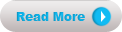This post will help you to re-enable Task Manager, if your system facing task manager disabled problem. Task manager is used to view currently running programs and also used to terminate that programs. Some trojan virus cannot detected by antivirus even if it is updated. Most of the viruses will affect first on Task Manager for protecting themselves and speeding up their infections. Before proceeding this trick, run a complete scan with up-to-date antivirus. After scan, press Ctrl + Alt + Del then an error message appearing like this,
or
Right Click on your system tray and task manager is disabled like this,
If your system have the above problems, do the following steps,
or
Right Click on your system tray and task manager is disabled like this,
If your system have the above problems, do the following steps,
- Go to Start > Run. If you are using Windows Vista or Windows 7, go to Search
- Type "regedit" (without quotes) and hit enter to open Registry Editor.
- Navigate to, HKEY_CURRENT_USER\Software\Microsoft\Windows\CurrentVersion\Policies\System
- Delete DWORD Value "DisableTaskMgr".
Restart your system, if Task Manager still disabled. You can also use another tricks for enabling Task Manager like,
- Using Group Policy Editor (Gpedit.msc).
- Using Command Prompt.
- Enable Task Manager by creating Registry Key using text editor.